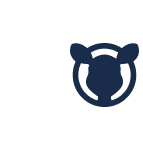How do students log in to the Bookroo Classroom platform?
Chandler
Last Update vor 3 Jahren
Helping students log in to the Bookroo Classroom platform is very simple.
You can have them log in with Google Classrooms or manually.
Google Classrooms
After you've created your Bookroo Classroom using your Google Classroom, or synced your existing Bookroo Classroom with your Google Classroom, navigate to the "People" tab.
On this page, you'll see a section called "Student Login." Click the button "View login page." On the login page, you'll see a prompt for students to log in using their Google Classroom account.
Click the button "Sign in with Google." Next, click the student's classroom Google account. The student will now be logged into your class account.
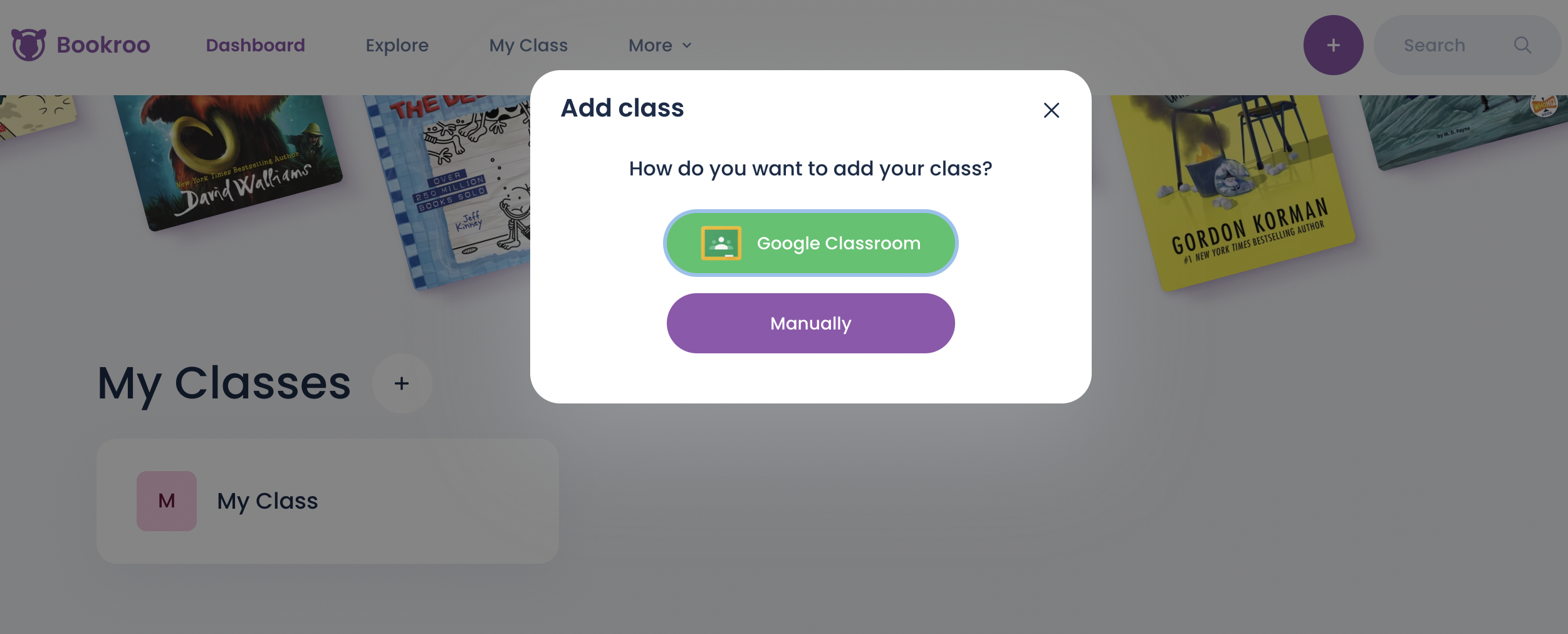
Manually
First, sign in to your teacher account.
Next, click on the "People" tab.
Click "Copy login link" at the top of the page. This is a link to your class login page.
Share this link with students by email, class message software, or Google doc. We recommend students bookmark this page on their devices.
Next, hover over the passcode next to a student's name. Click the passcode to copy it. Share the unique passcode with each student.
When students follow the link to the class login page, they'll find their name in a dropdown menu on the login bar. They should select their name. Then they should enter their unique passcode.
Now they are logged in and can begin creating their reading log, completing reading challenges, and taking quizzes.